3 easy ways to change Runecast Analyzer network settings
Runecast Analyzer is distributed as standard OVA, making it easy to deploy and manage. A few times, when customers were moving Runecast Analyzer from PoC to production we were asked if it's possible just to change the IP and keep the current configuration. Yes, it is!
No items found.
Runecast Analyzer is distributed as standard OVA, making it easy to deploy and manage. A few times, when customers were moving Runecast Analyzer from PoC to production we were asked if it's possible just to change the IP and keep the current configuration. Yes, it is! There are multiple ways how to edit the configuration parameters specified during the deployment. Below are outlined 3 simple options for adjusting network settings of the Runecast Analyzer Appliance.
- VAMI interface – Runecast Analyzer uses the well known VAMI interface for configuration changes and application updates.
Open a browser and load https://{your-runecast-address}:5480. After log in, navigate to Network -> Address and update the configuration as needed.

- vApp Options – Due to initial misconfiguration (wrong IP, Gateway or Subnet) you can lose access to Runecast Analyzer and VAMI interface as well.
No need to redeploy. Just power off the Runecast Analyzer VM, then right click and select Edit Settings -> vApp Options. After that, expand Networking Properties and adjust the configuration.
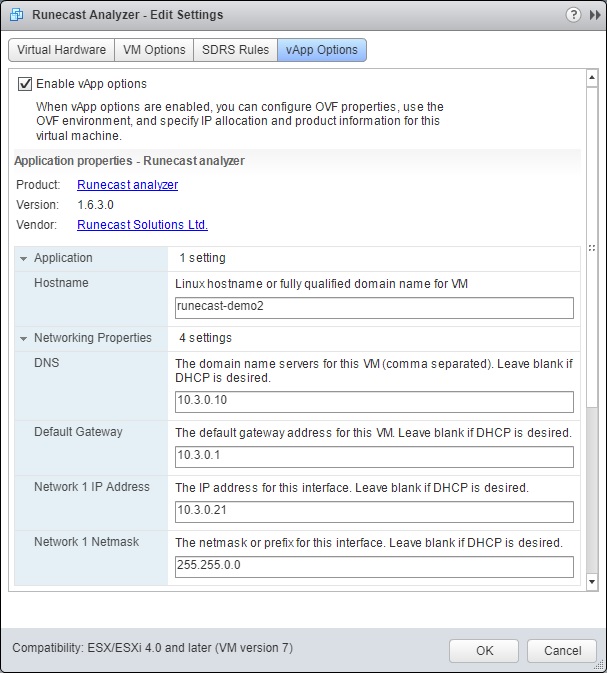
- VAMI script – Another option for restoring access to Runecast Analyzer is using VAMI script.
Open the vSphere Web Client, initiate remote console to the Runecast Analyzer VM and log in.
Run
/opt/vmware/share/vami/vami_config_net
with elevated permissions and use the interactive menu to edit the settings.

Any of those 3 easy options will get your Runecast Analyzer back online in seconds, without the need to redeploy.
Ivaylo Ivanov, VMware Engineer
Full list of CVEs listed in this patch

